The Workspace security Quick Reference Guide (PDF)provides an overview of the security options and functions in a workspace.
Groups permission view
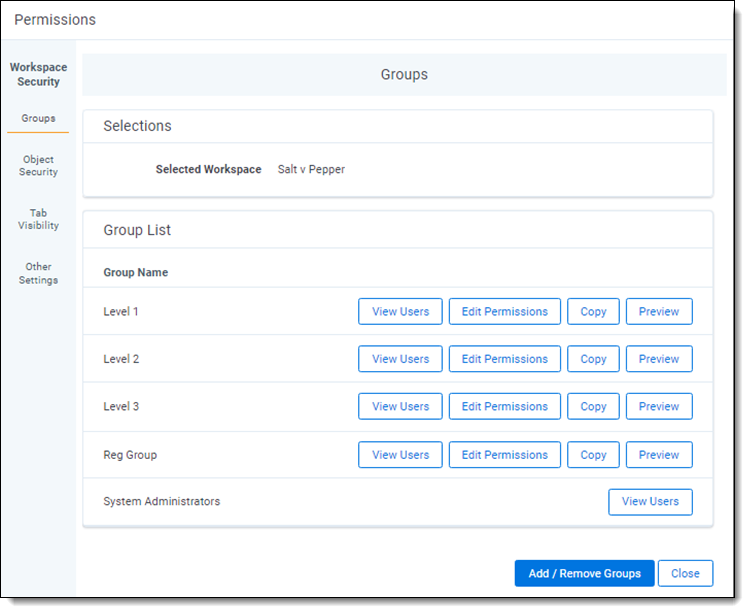
| Group management security settings | |
|---|---|
| View Users | Copy the selected group’s permissions to a new or existing group. |
| Edit Permissions | Edit the permissions of the group for objects, tab visibility, and other settings. |
| Copy | Copy the selected group’s permissions to a new or existing group. |
| Preview | Opens a preview of the Relativity workspace with the selected group’s permissions applied. |
| Add/Remove Groups | Add or remove groups in the environment for a particular workspace and begin editing their permissions. |
Object security permissions view
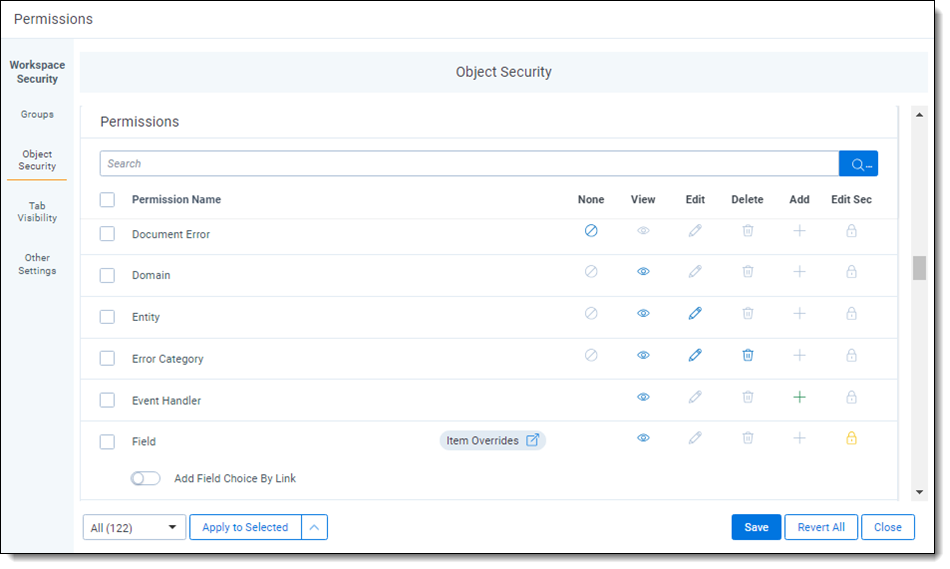
| Object security permission controls | ||
|---|---|---|

|
None | Denies the group members access to the object. |
|
|
View | Group members can view the object. This is the most basic level of permissions. |

|
Edit | Group members can edit and view the object. |

|
Delete | Group members can delete the object. |
|
|
Add | Group members can add new instances of the object. |

|
Edit security | Group members can edit the security for instances of the object. |

|
Item Overrides | If item-level security is applied to an object, it is marked with this link. Click the link to customize permissions for the chosen item. |

|
Toggle | Toggle to give or remove access to the object's sub-features. |
Item overrides view
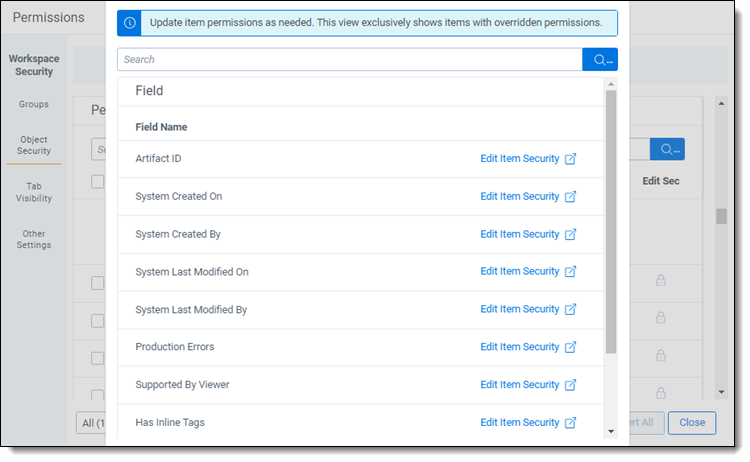
Tab visibility
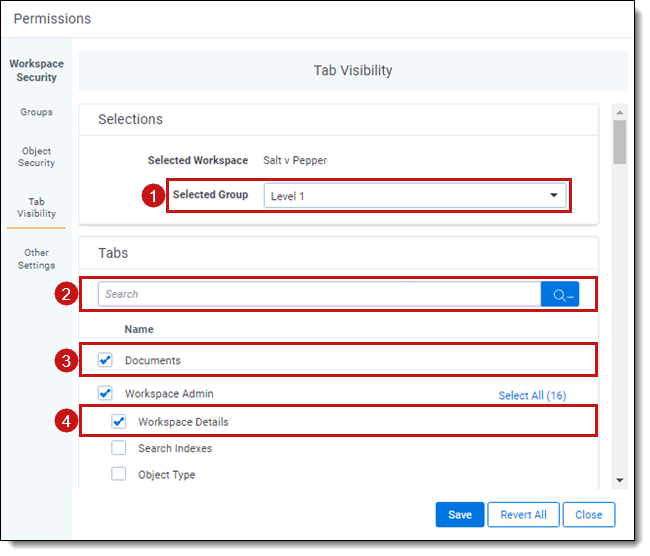
| Tab visibility | ||
|---|---|---|
| 1 | Group drop-down menu | Displays the current group whose permissions you’re editing. |
| 2 | Search bar | Type the name of the tab you want to make visible for the group. |
| 3 | Selected tab | This tab is visible for the group. |
| 4 | Child tab | You can select a parent tab for visibility without the child tabs. However, you cannot select a child tab for visibility without its parent. |
Other settings
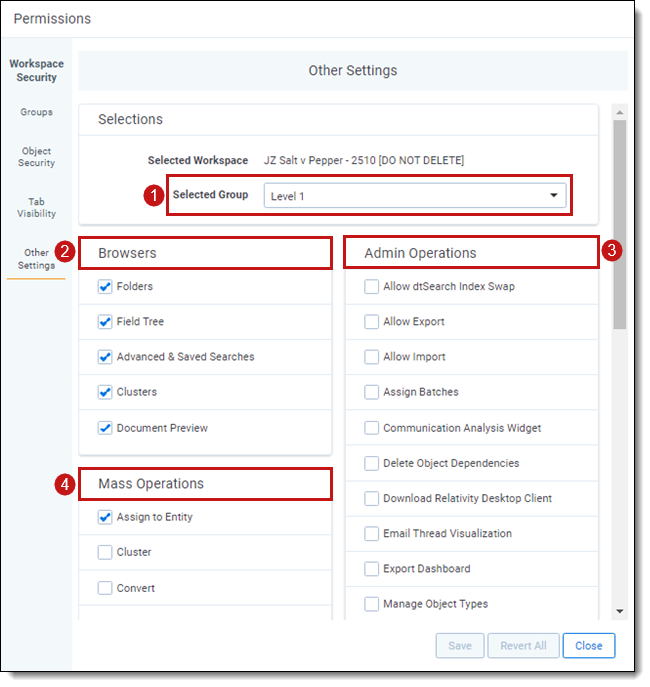
| Other settings | ||
|---|---|---|
| 1 | Group drop-down menu | Displays the current group whose permissions you’re editing. |
| 2 | Browsers | Gives users the ability to view the selected browsers in the documents tab. |
| 3 | Mass Operations | Gives users the ability to perform selected mass operations. |
| 4 | Admin Operations | Gives users the ability to perform selected admin operations. |









